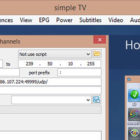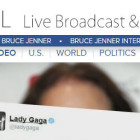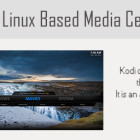Kodi Remote Control Set up on Android
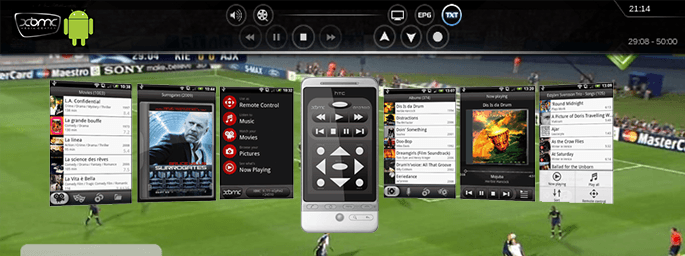 XBMC Kodi Remote Settings:
XBMC Kodi Remote Settings:
Follow steps on XBMC Kodi:
- Go to Settings – System – Network – Servers
- Enable server UPnp – as needed
- Enable UPnP handler – on request
- Enable Web Server – On.
- Port for the Web server – 8080
- Name for the Web server – xbmc
- Password to access the Web server – any
- Allow other users are connected – On.
Mobile App Setting on your Android Phone: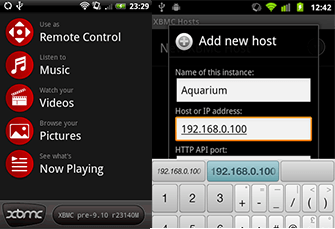
Download Official XBMC Remote (Wi-FI must be enabled, and you are connected to the router)
- Then press the menu key (the phone) and go to the item “Settings”
- Then Manage XBMC Hosts, select it and press the menu button
- Then select “Add Host” and in the dialog box “Add new host”:
- Any name (example:kodi)
- Host or IP address: IP address of the system on which you are using XBMC
(eg 192.168.1.xx where xx – the value assigned local ip. If you are using a PC, then look in the Properties of the Local Area Connection) - HTTP API port: 8080
- Username: xbmc
- Password:(your password)
- Tick WI-FI Only
Available devices,
- Microsoft MCE (no need to configure)
- XBOX and XBOX 360 (no need to set up)
- Remote control supplied with HTPC (compatible with WMC, there is no need to set up)
- Android OS Smartphones Official XBMC Remote
WMC green button on remote control to start XBMC, you can use this program XBMC Launcher_v4.1. Simply install the button and Windows Media Center will now load XBMC.
Warning! XBMC Launcher runs on both Windows 7 and in Windows 8. The previous version, only for Windows 7, you can download here .