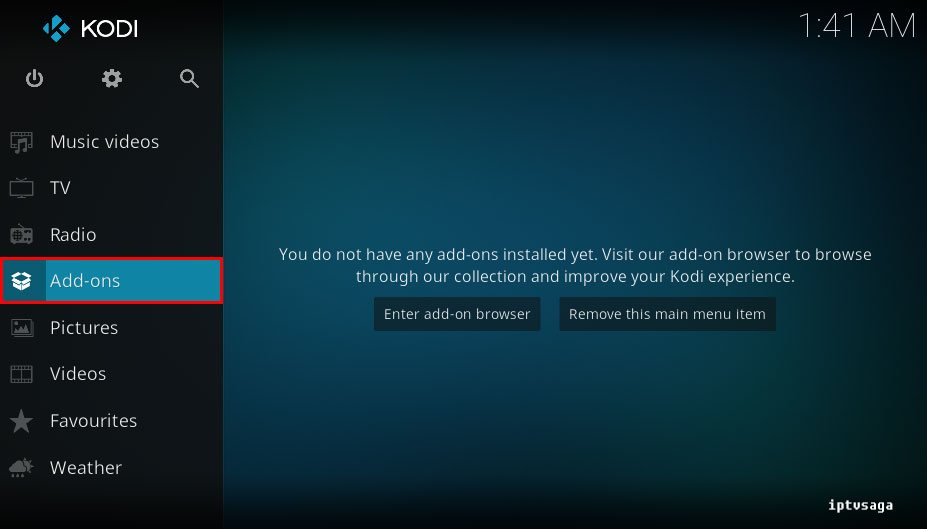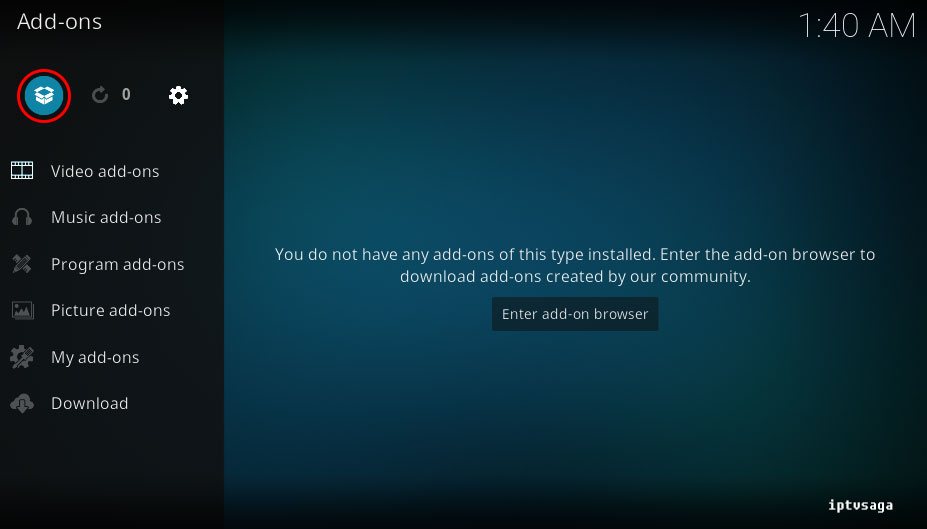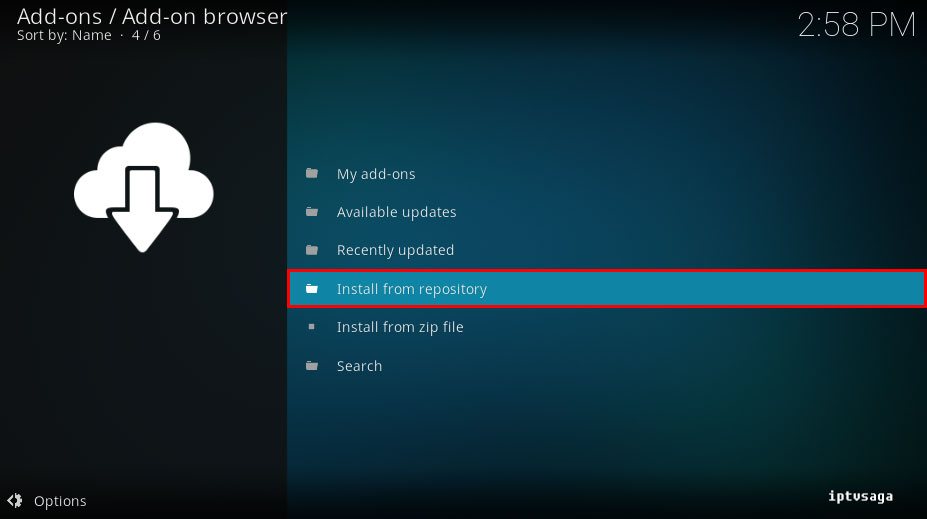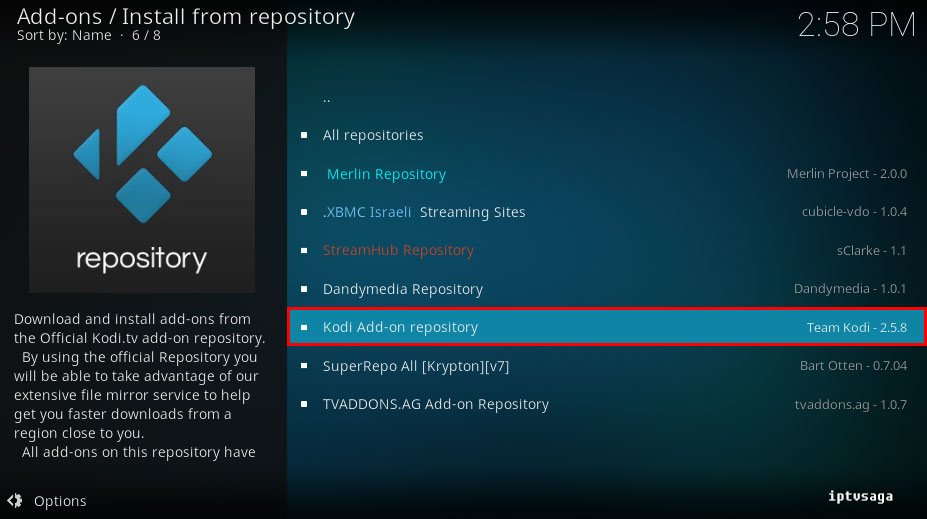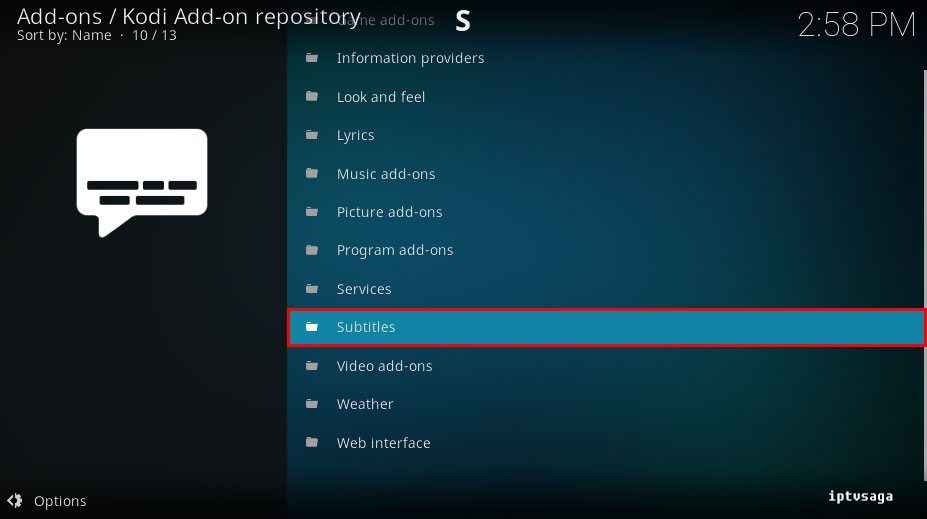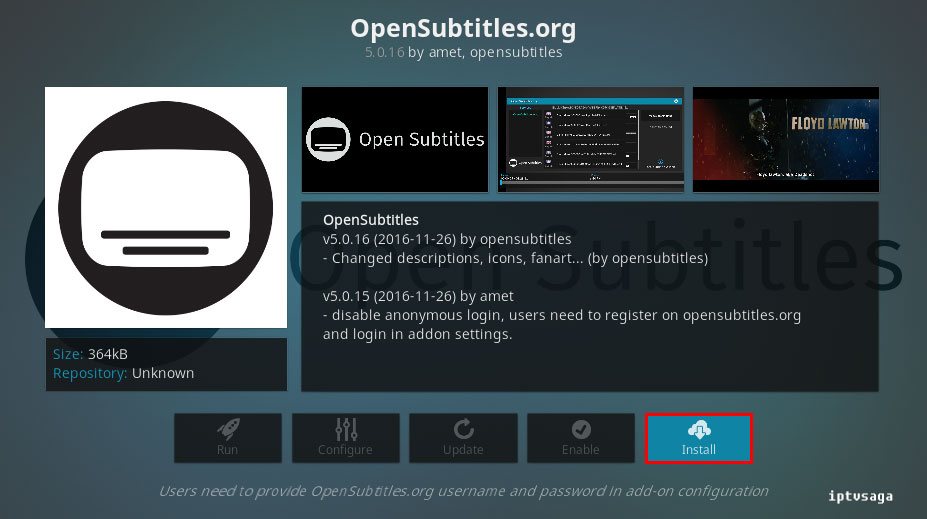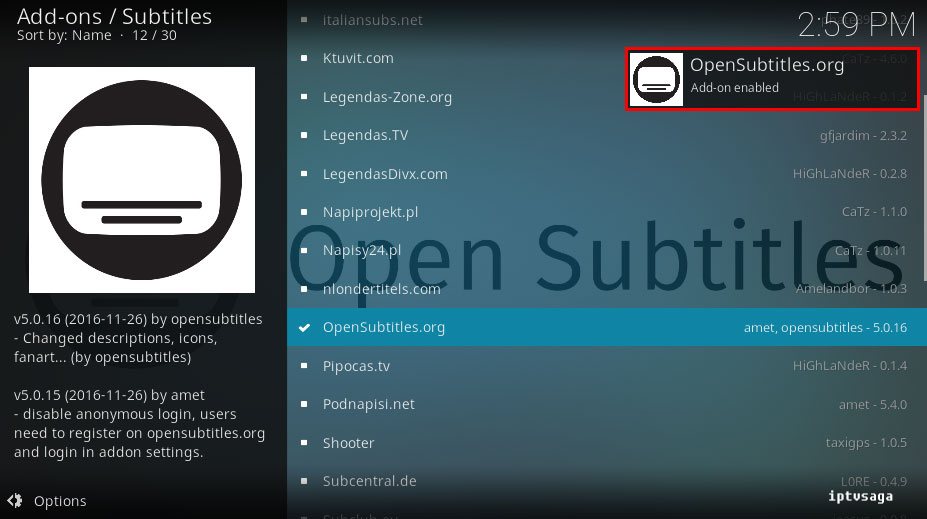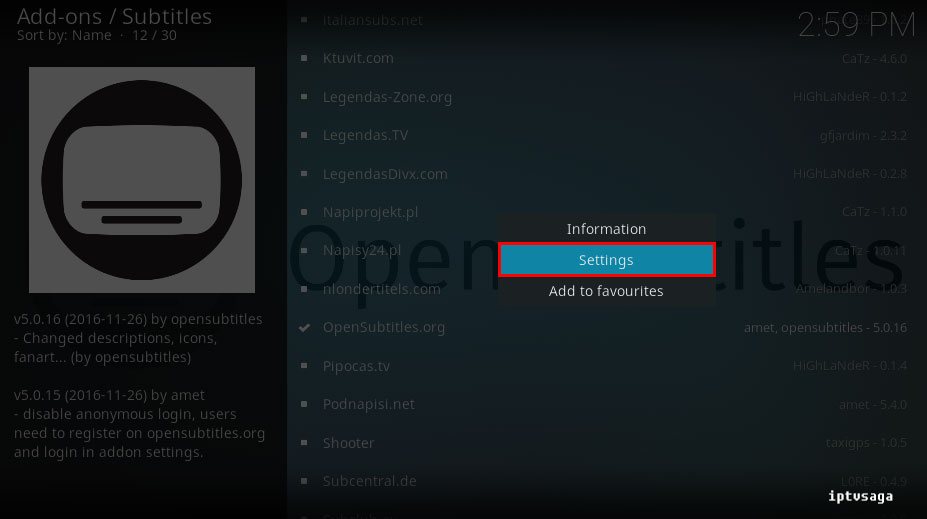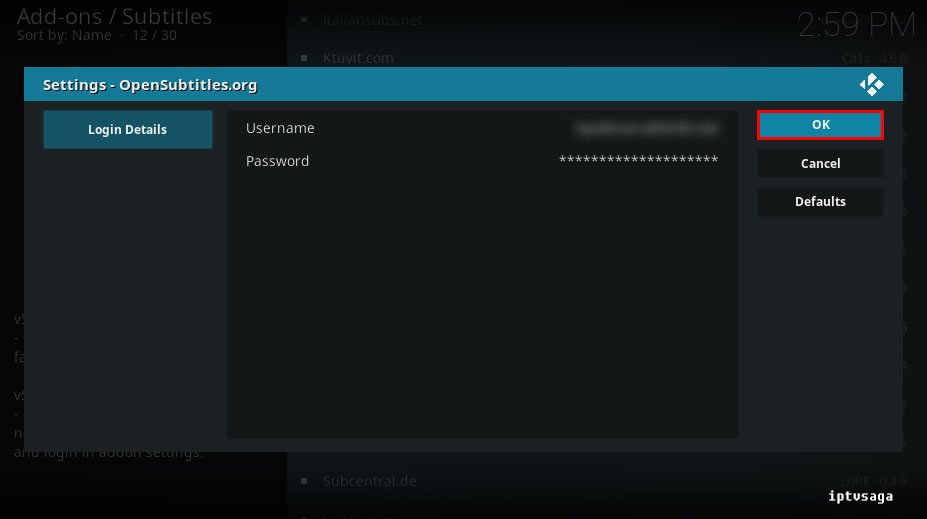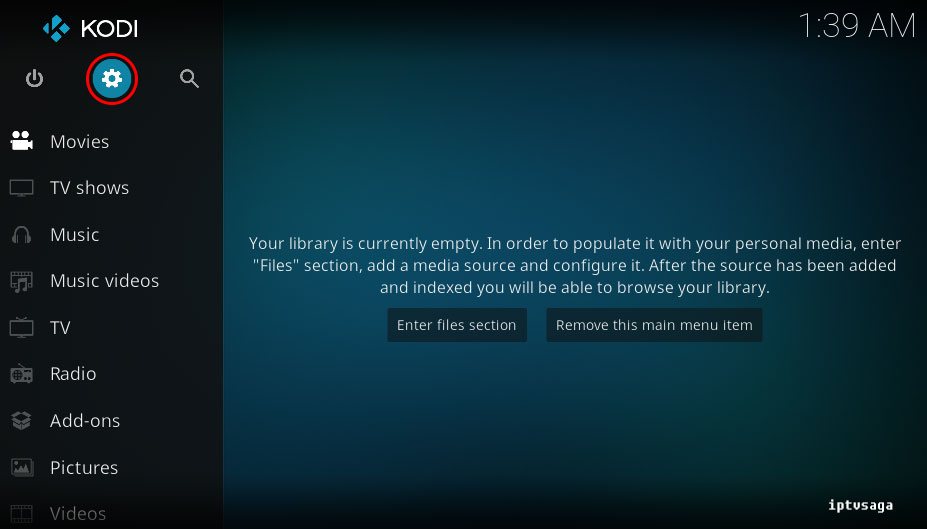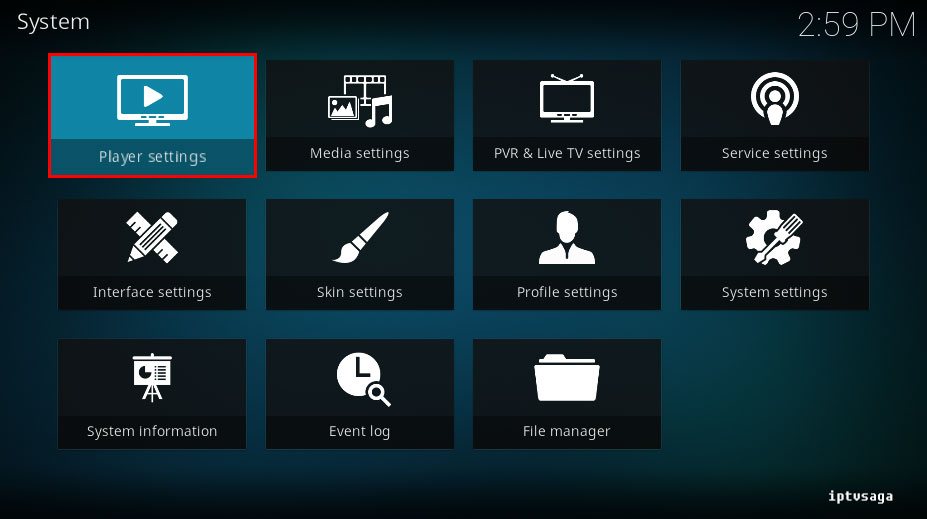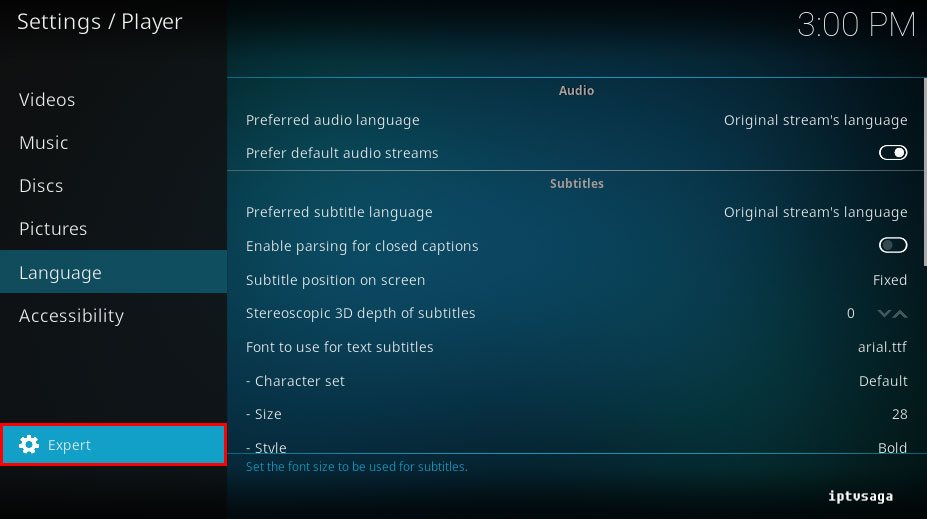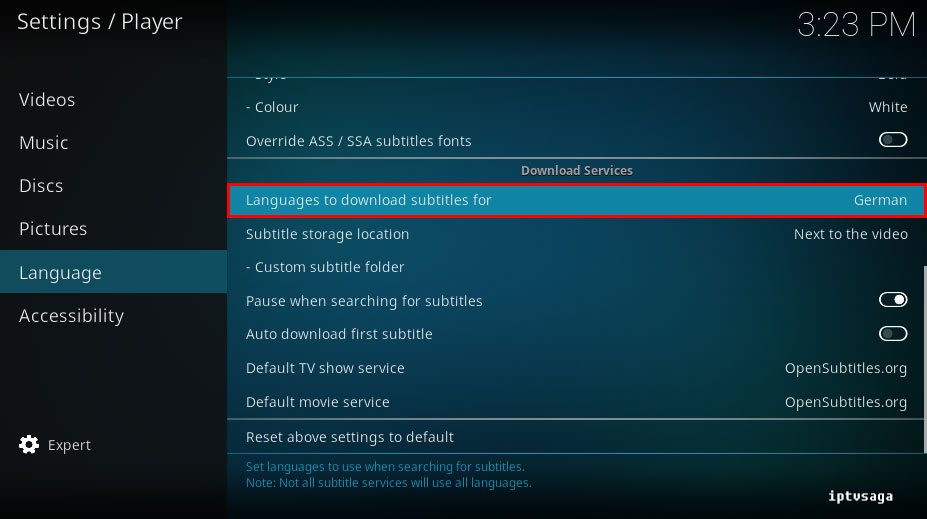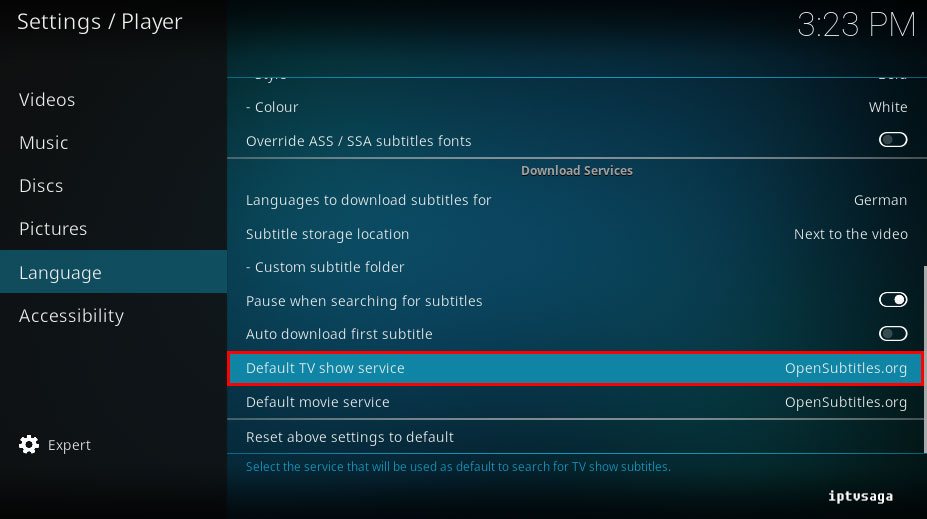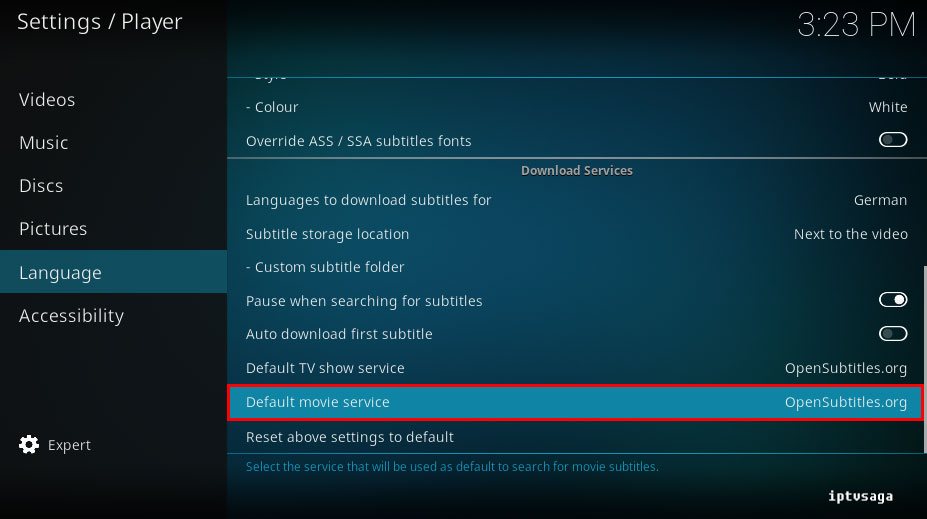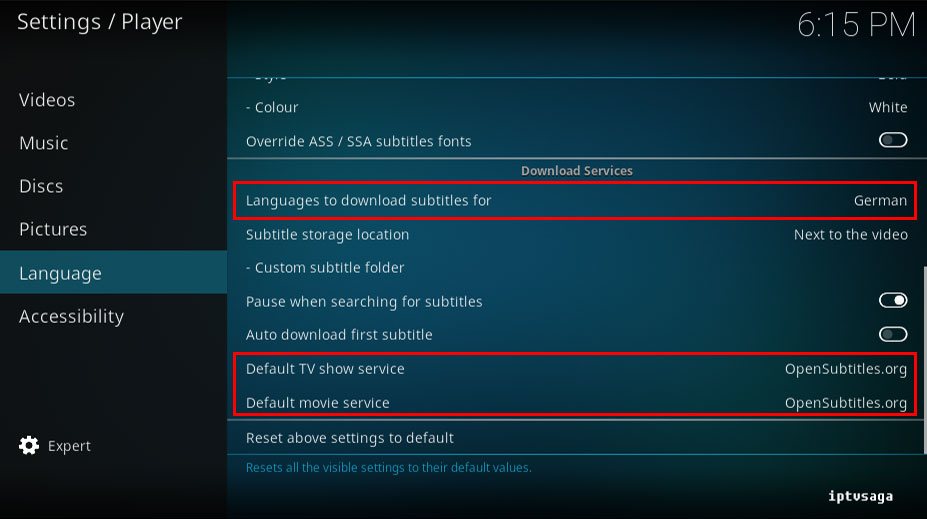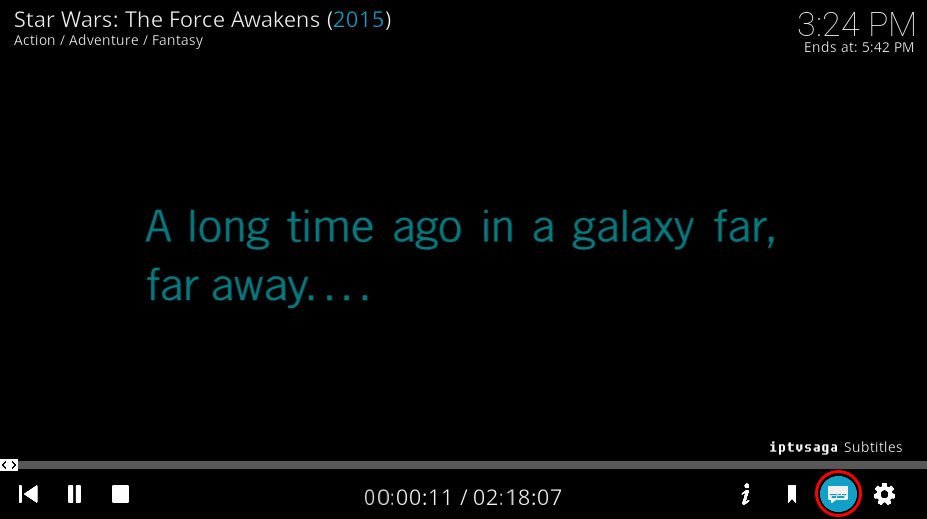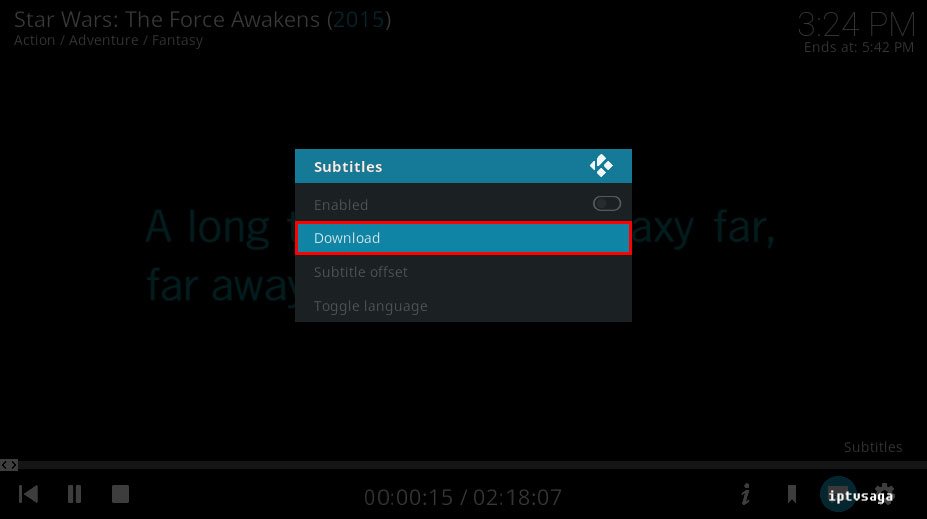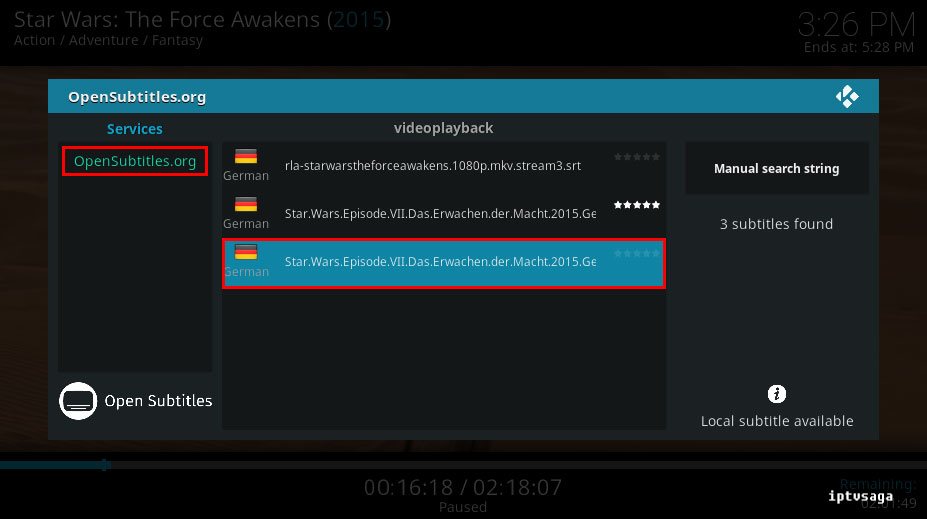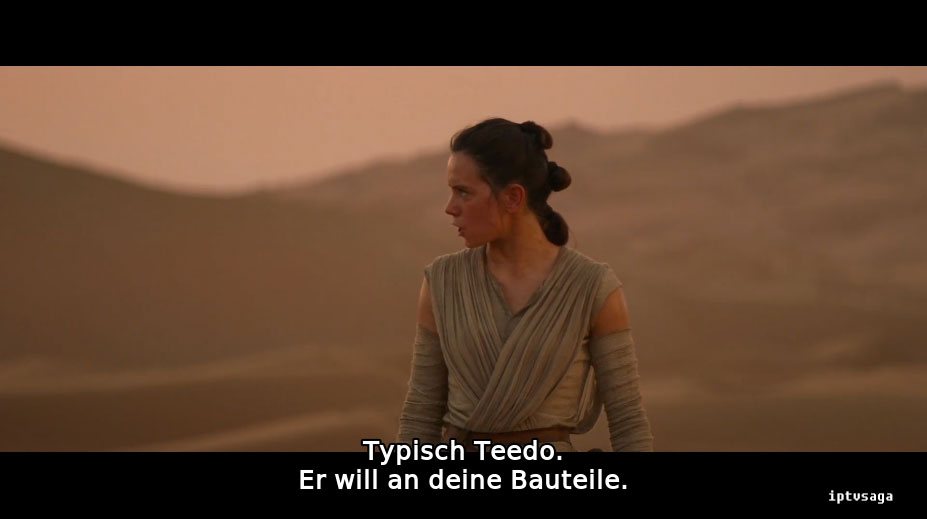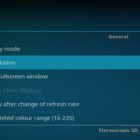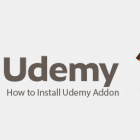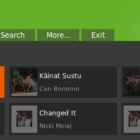Kodi: How to Get Subtitles from OpenSubtitles.org
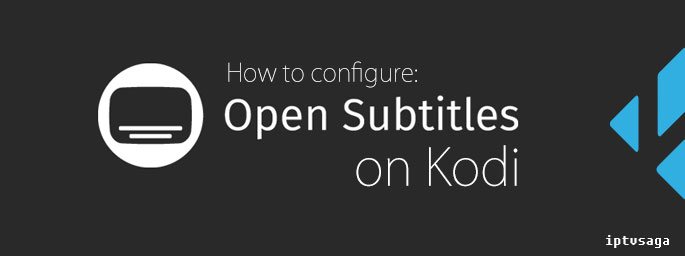 In previous tutorial we showed how to set auto subtitle search function on Kodi. This article is more simple than previous tutorial and it may be more descriptive for beginners. In this tutorial, we show how to get subtitles from opensubtitles.org on Kodi.
In previous tutorial we showed how to set auto subtitle search function on Kodi. This article is more simple than previous tutorial and it may be more descriptive for beginners. In this tutorial, we show how to get subtitles from opensubtitles.org on Kodi.
This tutorial created on windows system and Kodi 17 Krypton. It should work on similar systems. If you have any problem feel free to leave a comment. We’ll be glad to assist you.
Kodi OpenSubtitles.org Installation Guide
1. Open KODI
2. Add-ons
3. Enter the add-on browser (Icon Box)
4. Install from repository
5. Select Kodi Add-on Repository
6. Select Subtitles
7. OpenSubtitles.org
8. Select to Install OpenSubtitles.org add-on.
9. We should see the notification: OpenSubtitles.org Add-on Enabled
Now, OpenSubtitles.org Add-o has been installed.
10. We need to register on OpenSubtitles.org to configure addon. Complete your registration on this page get your opensubtitles username and password and go to Addon Settings.
11. Enter to Login Details (opensubtitles username and password)
12. OpenSubtitles.org addon configuration is completed. Now, we configure subtitle preferences in Kodi settings. Back to Kodi home go to System.
13. Player settings
14. Set to settings levels of Kodi: Expert
15. In Language tab, Languages to download subtitles for:
Select languages you want to use in subtitles. You can make multiple selections.
16. Set Default TV shows service
If you are using more than one subtitle service, select OpenSubtitles.org as default.
17. Set Default movie service
If you are using more than one subtitle service, select OpenSubtitles.org as default.
18. It should look like the picture below. We chose the German language for example.
19. All settings are completed. Now, we can get subtitles from opensutitles.org while watching movies or tv shows. Play any movie or TV show with using video add-ons, on the playback screen, enter the subtitle icon with the red marked in picture below.
20. Download
21. Select to download the subtitle in search results.
If opensubtitles addon gives error searching for subtitles, try reinstalling to opensubtitles addon. If the problem still continue, try to install other version at below developed by opensubtitles.org.
Download: Latest OpenSubtitles Kodi Addon from OpenSubtitles.org
22. Sample scene:
Ready! OpenSubtitles.org Addon has been successfully installed.