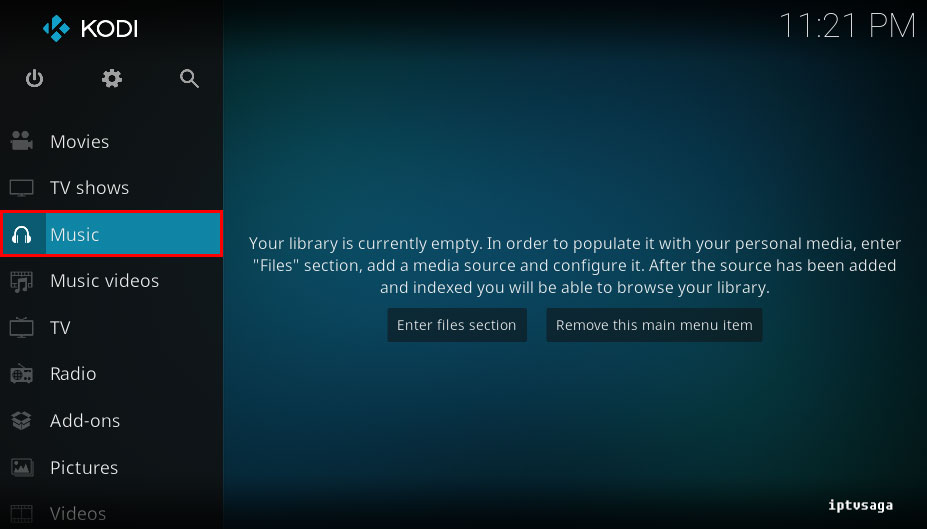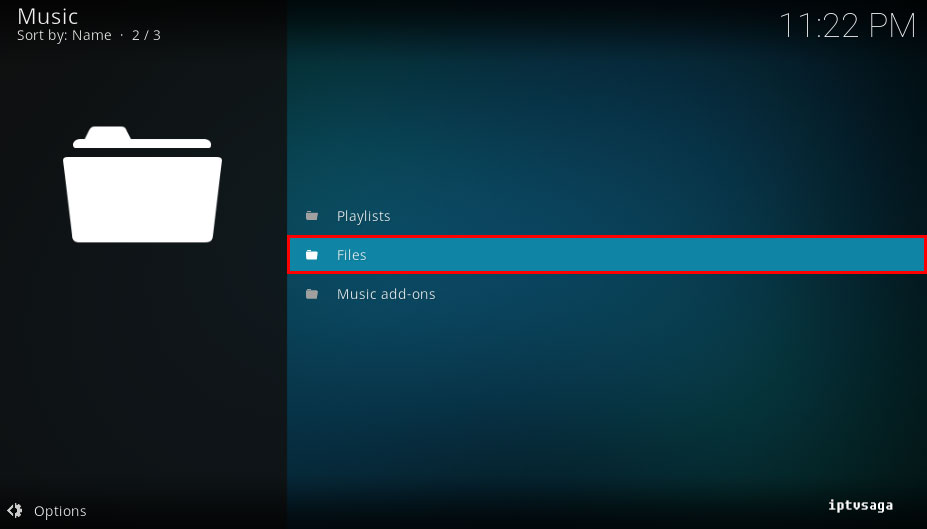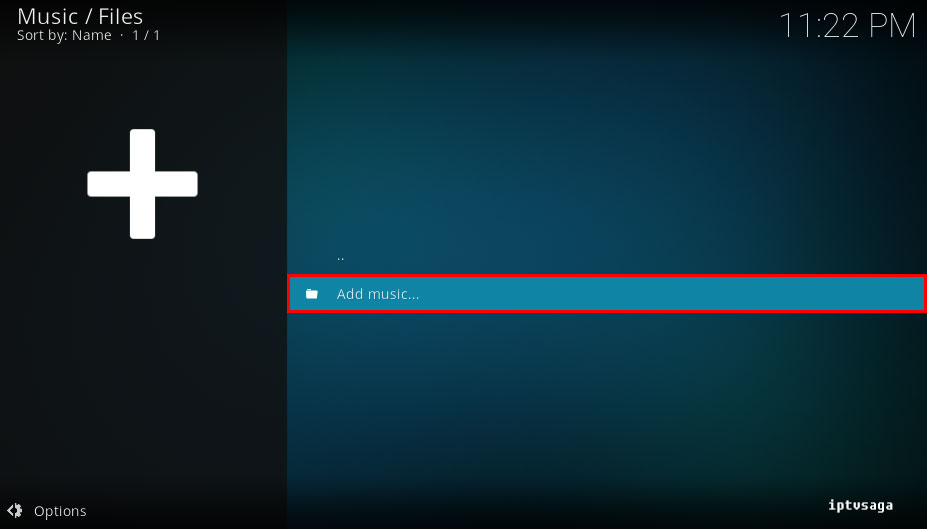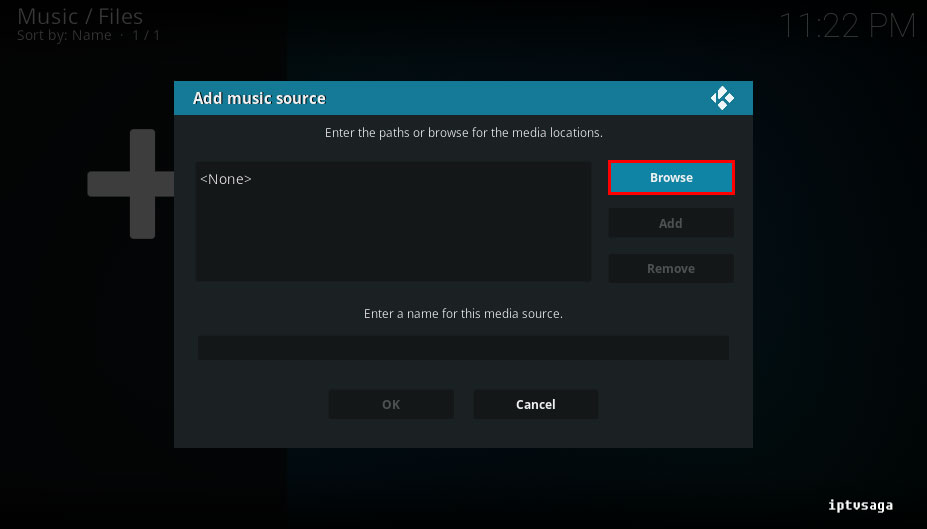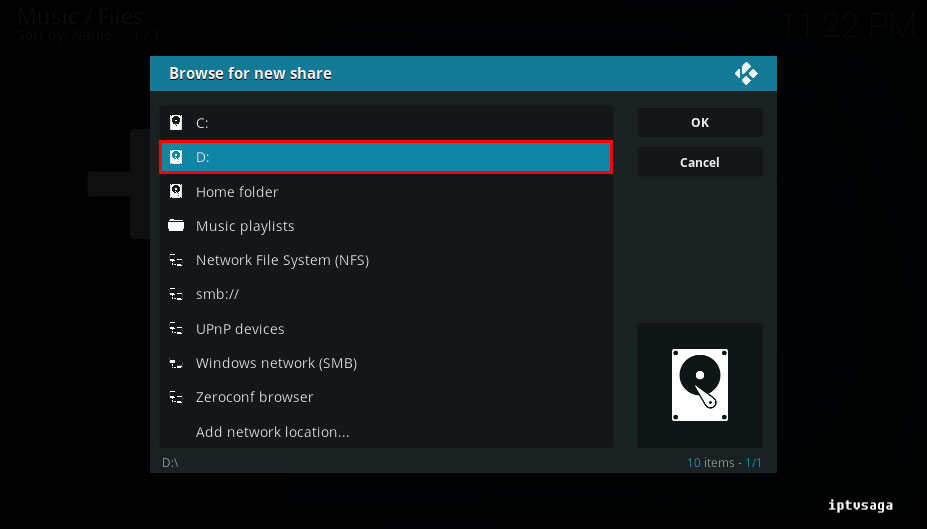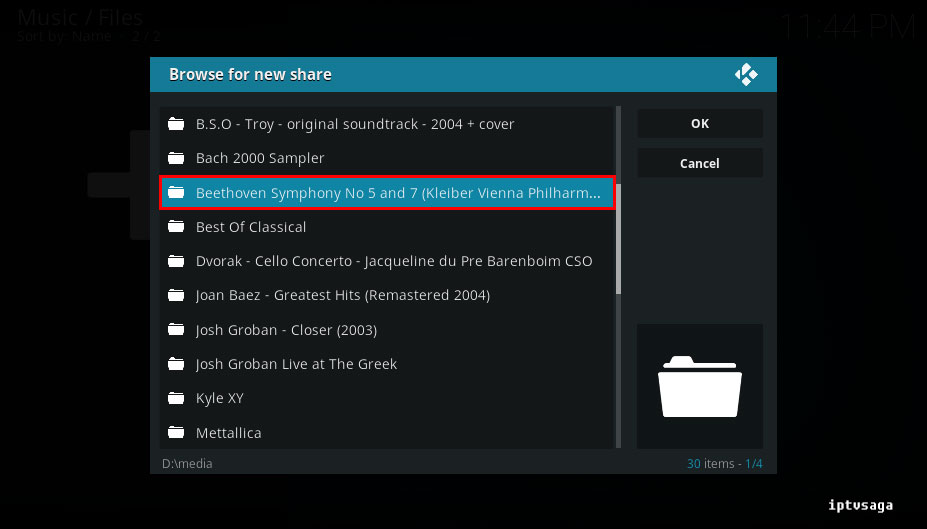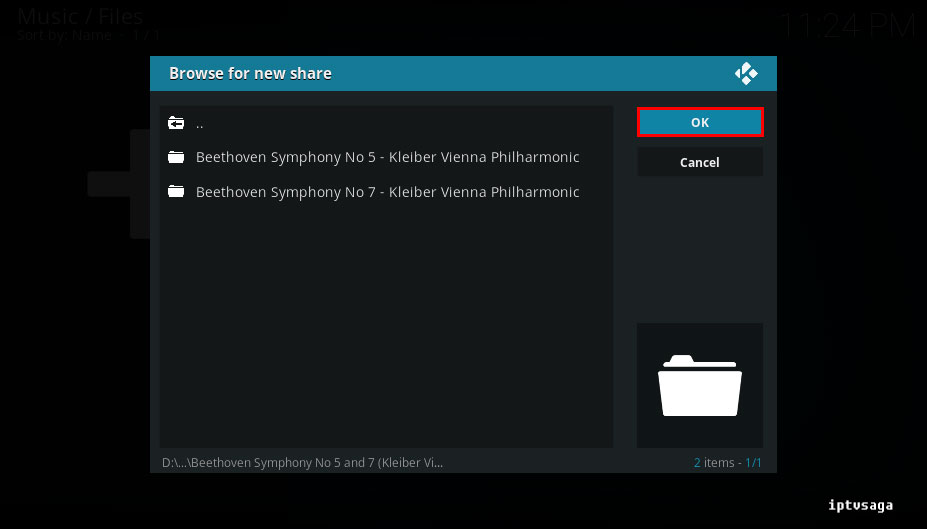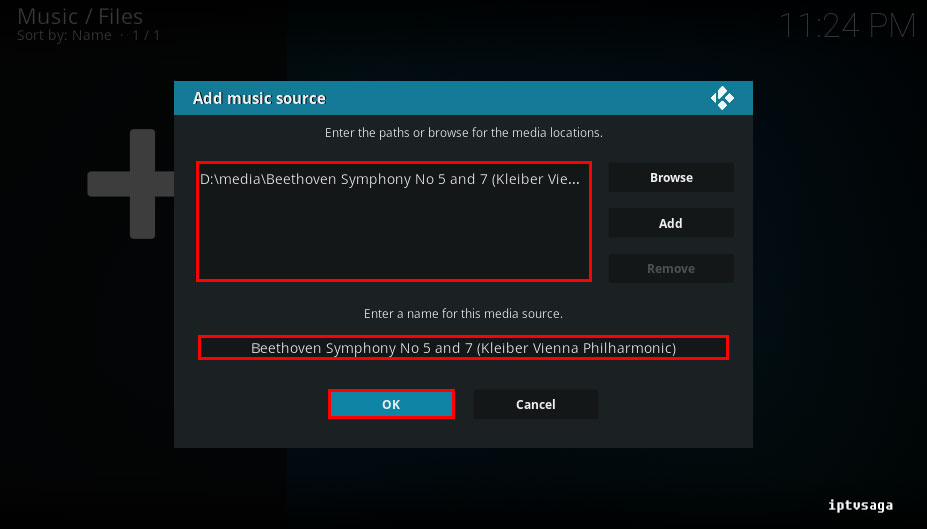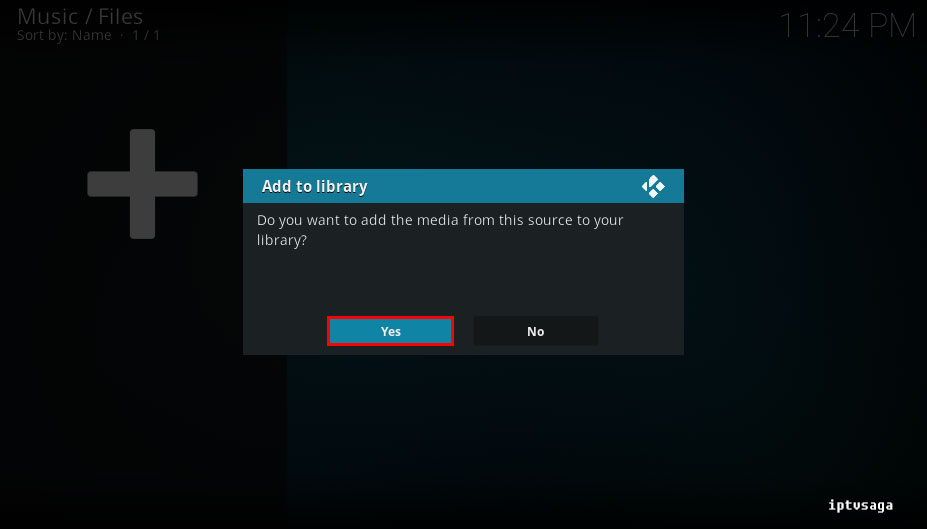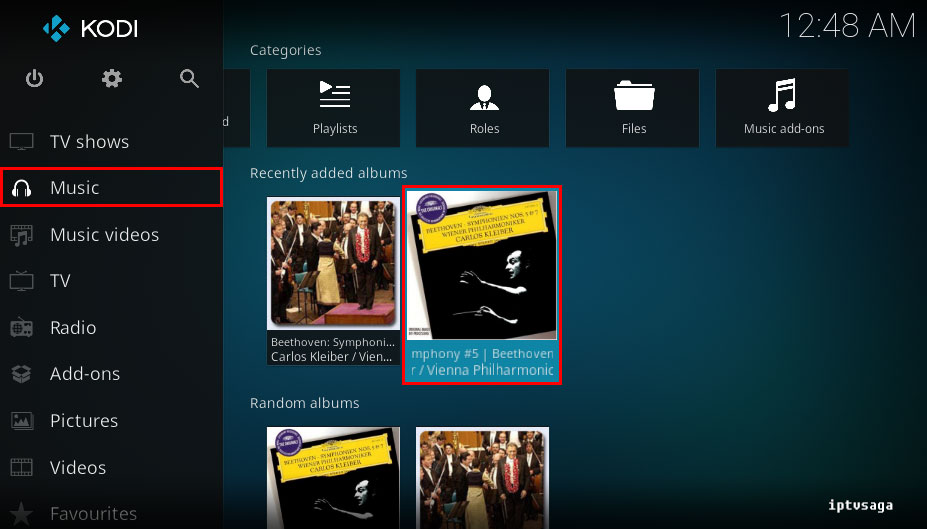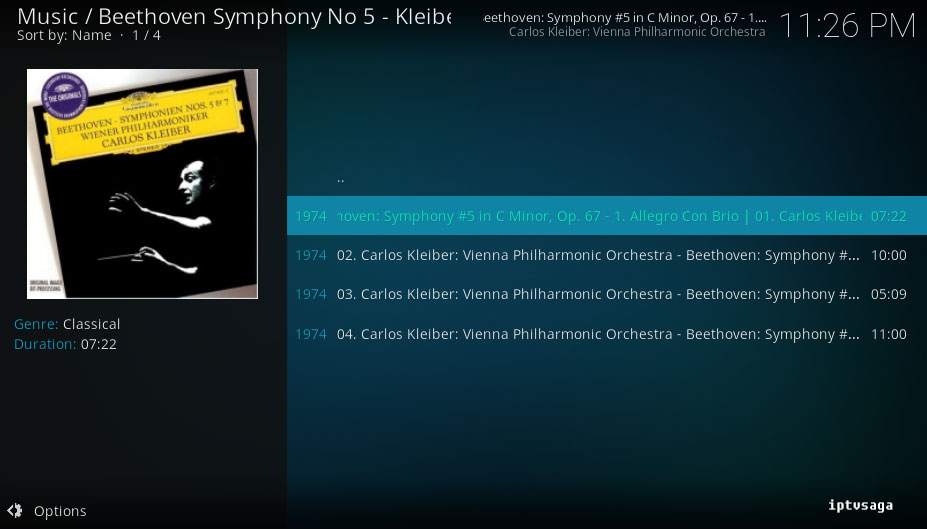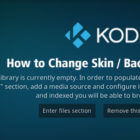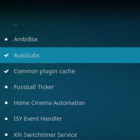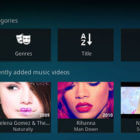Kodi: How to Play Music From Hard Disk
 Kodi is generally used for watching online contents. In this tutorial, we’ll show you how to play musics on Kodi from your local or remote disk. This way you can play all your own media files on Kodi.
Kodi is generally used for watching online contents. In this tutorial, we’ll show you how to play musics on Kodi from your local or remote disk. This way you can play all your own media files on Kodi.
This tutorial created on windows system and Kodi 17 Krypton. It should work on similar systems. If you have any problem feel free to leave a comment. We’ll be glad to assist you.
You might be interested: Kodi: How to Play Videos From Hard Disk
Kodi: How to Play Music From Hard Disk
1. Open KODI
2. Music
3. Files
4. Add music
5. Browse
6. Select your Music Folder on disk.
You can select local disk or external hard disk in list. In Add network location, you can choose your folder on your local network, http servers and ftp servers. In Music playlist, you can use any playlist, it should be placed into:
Windows XP: Documents and Settings\\Application Data\Kodi\userdata\playlists\
Vista/Windows 7: Users\\AppData\Roaming\Kodi\userdata\playlists\
Mac OS X: /Users//Library/Application Support/Kodi/userdata/playlists/
iOS: /private/var/mobile/Library/Preferences/Kodi/userdata/playlists/
Linux: $HOME/.Kodi/userdata/playlists/
In example: We are adding the music folder.
7. Select OK
You can select the folder containing all your music.
In example, we are adding Beethoven folder consisting of two albums. (two sub folder)
8. Select OK again
It should be like picture below.
9. We should see the notification:
Do you want to add the media from this source to your library?
Select Yes
10. Back to music menu – select any album
You should see your music in recently added albums.
11. Ready! Play tracks
12. Back home screen and enter the now playing screen
13. Now Playing
Ready! Kodi is configured successfully. In this way, you can play all your own music on Kodi.